Facebook Pixel: Re-market to website visitors on Facebook
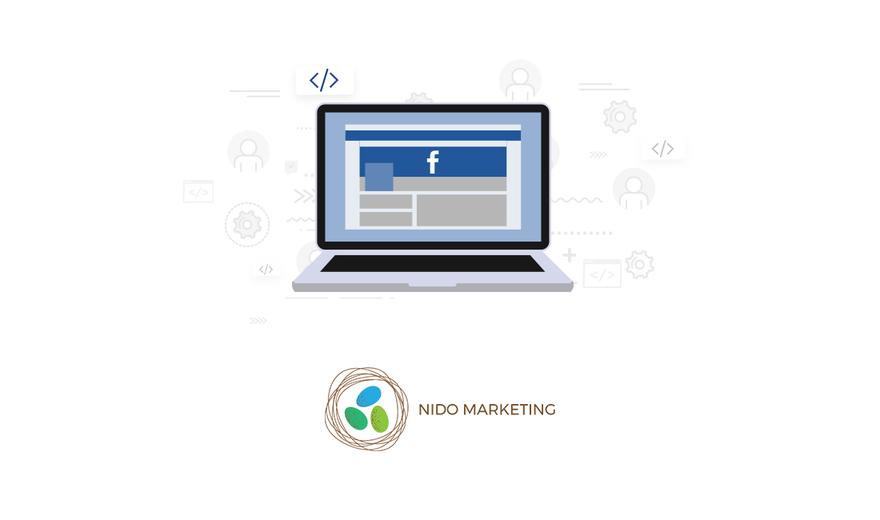
Have you ever paid for advertising on Facebook but felt disappointed in the results?
You can see there was engagement, but you don’t know anything about the visitors and you have no way to communicate with them again...or do you?
The Facebook Pixel allows you to do exactly that.
First, what is the Facebook Pixel?
The Facebook Pixel is a piece of code you place on your website. This code automatically detects if a visitor on your website is logged into Facebook and tracks their account. While you can’t view the exact profile of your website visitors, this information is saved to your Facebook Ad Account for you to use in your advertising.
Essentially, you gain the ability to advertise on Facebook directly to people who previously visited your website.
Why is this important?
If someone visits your website, it stands to reason that they’re interested in your Montessori school, especially if they came from a targeted advertisement.
Many people, however, leave without converting (that is, taking an action you want them to take, like schedule a tour) and we’re left wondering what prevented them from taking action.
The truth is there are all kinds of reasons someone might not take action at a given time. A napping toddler might have woken up crying, the oven timer just went off, or an important phone call interrupts them.
Whatever the reason, it’s important to recognize they aren’t saying “no,” they’re saying not right now.
This is the fundamental principle of remarketing:
Advertising directly to people who previously visited the site under the assumption that they’re still interested in your school.
How to use the Facebook Pixel
Let’s break down the steps you’ll need to take to begin using the Facebook Pixel:
Facebook already has a fantastic support document that outlines this process, but I must stress the importance of this step.
If you do not create a business manager account, your ad account is unclaimed. To prevent any catastrophic accidents, create your business manager account and move on to step two.
After you create your business manager, you need to claim both your school’s official Facebook page and your ad account, if you’ve already set one up.
If you don’t have an ad account already, you can choose to create a new one here. Here’s Facebook’s official walkthrough on how to do that.
-
Go to the “Pixels” section
Now it’s time to create your Facebook Pixel (if you don’t already have one). To do this, start by heading over to the “Pixels” section of the Facebook Business Manager.
-
Choose the correct ad account
There are three possible ad accounts you can choose from here (you may have less, but I’ll cover all of them):
- The first is your personal Facebook Ad account. This typically set up for every Facebook user and should be avoided.
- The second is an ad account prior to creating your business manager. This will say “(Business Only)” to the side. You can skip this as well.
- The third is your true ad account, and the one you should use when creating your Pixel. You can usually find it in the second section of the dropdown menu. It has an icon of a bullhorn and does not say “(Business Only).”
-
Create a new Pixel
You’ll be presented with an option to create a new Pixel.
Press that button!
-
Place the Pixel on your website
This next part is trickier.
Copy and paste the code Facebook gives you onto your website, specifically within a universal section of your website called the “head” section.
If you have a webmaster or someone who helps with your website, this is the job for them.
The instructions from Facebook are very clear here, so your best bet is to follow them as best you can.
Once your Pixel is installed, Facebook can begin to track users who visit your website while logged into their Facebook accounts. This information is invaluable, especially when it comes to marketing your school on Facebook.
Targeting previous website visitors
Now that you have the Facebook Pixel installed and tracking your website visitors, you can build your remarketing campaign.
To begin, make a “custom audience.” We’re telling Facebook to make a group that only includes previous website visitors.
Once this is done, you can use this custom audience in any ad campaign or ad set. We highly recommend creating a completely separate campaign called “Remarketing.”
Within this campaign, you’ll want to create different ad sets that remarket to specific users. Here are some examples:
- People who visit your homepage but not your “Schedule a Tour” page
- People who visit your “Schedule a Tour” page, but not the thank you page after they schedule a tour
- People who visit your tuition page (if applicable)
- People who read certain blogs
- This can be useful for advertising very specific messages to an audience. If you have a decent number of people reading a blog about “Montessori vs Kindergarten,” it might be worthwhile to run a specific ad to just those people
This is not by any means a comprehensive list, but it should be enough to get you started. Each of those groups represent a different stage in the enrollment journey and should be marketed to differently.
If this sounds overwhelming, you’re in good company
The technology and tools we use to market are changing quickly in our world today and it becomes a full time job to keep up with the changes, implement them effectively, and incorporate them into your strategy.
That’s why we’re here.
It’s our job to understand digital marketing and innovate. It’s your job to educate children to be powerful and responsible individuals.
If you aren’t already a member of our free community, you can sign up here. If you’re interested in having us manage your Facebook Marketing so you can reclaim precious time and energy, we would love to talk. Schedule a free consultation here.

0 comments
Leave a comment