Calendly for Chrome: Schedule Every Appointment Right from Your Gmail!
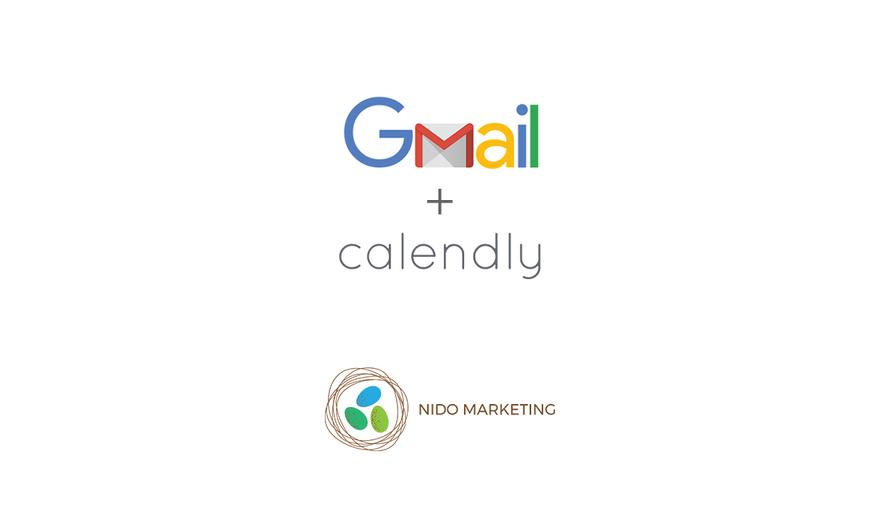
School tours, parent phone calls, vendor meetings.
Do you ever stop to think about how much of your day is spent trying to schedule things?
For most Montessorians, the answer is a lot.
Lucky for you, part of our job here at Nido Marketing is to find the tools that make your life easier—and it just so happens that Google recently released one of those tools.
Calendly for Chrome is a new extension from Google that lets you integrate Calendly with your Gmail account.
That means no more phone tag or back-and-forth emails trying to nail down a time and date with prospective parents, peers, or anyone else you need set up a meeting with.
Ready to get started? First things first, we need to check off a few must-haves before you can download the Calendly for Chrome extension:
- You need to have Calendly already set up. Not using Calendly yet? We have a course for that! Second Plane members and above can head over to the Courses list from the Nido Marketing Members site to check it out.
- You must be using Google Chrome as your primary web browser. A web browser is the tool you use to access the internet. If you currently use a different browser, such as Internet Explorer or Safari, you can download Google Chrome here
- You must be using Gmail for your email. That means if you’re using Microsoft Office and Outlook, this new extension won’t be much help to you. Nido Marketing strongly recommends Montessori schools use Gmail and the Google apps suite, and we even have a whole course on Gmail to help answer any questions you might have.
Now that we covered the must-haves, let’s jump right in.
Click here to download Calendly for Chrome.
You will immediately see a blue “Add to Chrome” button. Click that and a message will appear asking if you want to add Calendly to your Gmail.
You do so, go ahead and click “Add extension” and you will see a message at the top right-hand corner of your screen that says, “Calendly has been added to Chrome.”
Hooray! Almost there!
Click the tiny Calendly icon that now appears in your toolbar (it looks like a calendar with the letter “C” in the middle). This will open Calendly in Gmail, and you will see a small box that says, “Enter your API Key here.”
API stands for application programming interface and an API Key is a piece of code that allows different apps to talk to each other.
Click the blue “Connect your account” button and it will bring you to the Integrations page where you will see your API Key displayed.
Cut and paste the key into the box from the previous page and voilà!
Your Calendly account is now connected to your Gmail. Now what?
Now the fun starts.
The next time you want to schedule a meeting with someone, you can avoid the endless loop of trying to nail down a date and time that works for both parties.
Simply choose “New Adhoc Meeting” from your Gmail to get started.
Select and add specific days and time slots so your recipient can pick which one works best and schedule the meeting instantly on their end.
For example, say you send a parent a list of three time slots during which you are available for a 30-minute meeting:
- Monday at 1:30PM
- Wednesday at 9:00AM
- Thursday at 3:45PM
If the parent chooses the Wednesday appointment and clicks on it, the meeting is automatically set up and it will appear on your calendar.
What if someone takes too long to respond and those time slots aren’t available anymore?
Don’t worry! You’re covered.
Calendly actively syncs with your public calendar, so it automatically updates your available meeting times if your schedule changes.
That means you never have to worry about conflicting appointments. Pretty smart, right?
Schedule any type of appointment, for any day and time.
Phone calls, tours, consults—every appointment that applies to your Montessori school can be made with Calendly for Chrome.
You can choose the time zone and duration of each meeting (from 15 minutes up to 4 hours) and modify the location to fit your needs, all right within your email.
Now that you know what a time-saver Calendly can be when integrated with your Gmail account, you probably want to download the app and get started.
Let us know if you have any questions!
If you need additional help, upgrade to one of our paid membership levels to access our Calendly and Gmail courses, and be sure to join the free online community to connect and share ideas with other Montessorians.

0 comments
Leave a comment